Jan 22, 2024
ScaleBit zkCTF 2024 Guide

Welcome to the forefront of blockchain innovation with our zkCTF contest! In this guide, we’ll navigate you through the registration process for the ScaleBit zkCTF 2024. Whether you’re a blockchain enthusiast or an aspiring developer, this challenge is your gateway to showcase your prowess in Zero-Knowledge technology. Let’s embark on this exciting journey together!
1. Register for a zkCTF account and log in.
Open the zkCTF website link https://zkctf.scalebit.xyz/, then click the registration button in the top right corner.
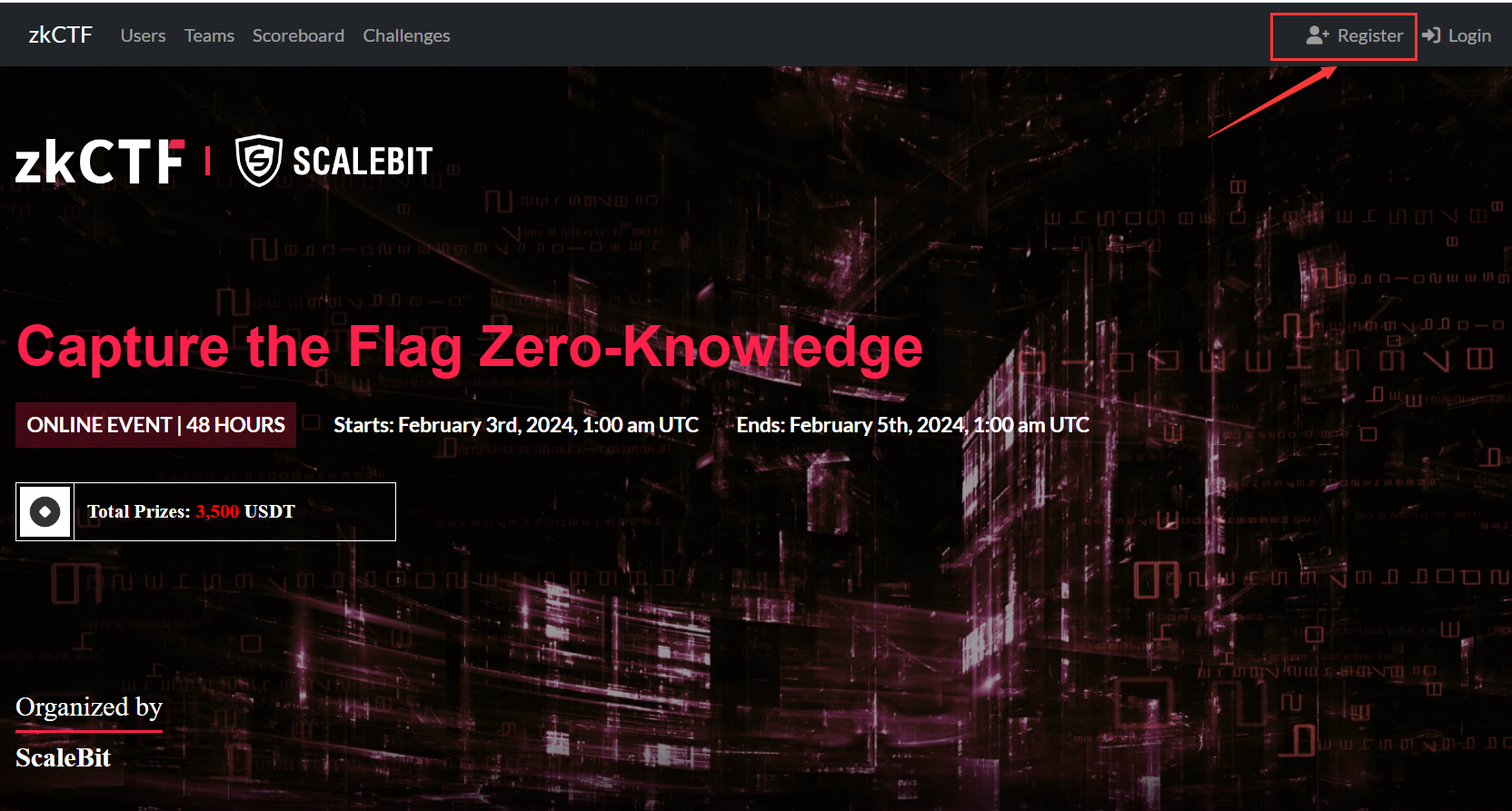
Then, complete the registration process according to the requirements in the following image. Please use your real email address for registration.

After completing the registration, a verification email will be sent to your inbox. Click on the link in the email to complete the verification process. Then, you can use this account to log in.
2. Create (Join) a team
As this competition allows team participation, participants can join an existing team or create their own (as shown in the following image).
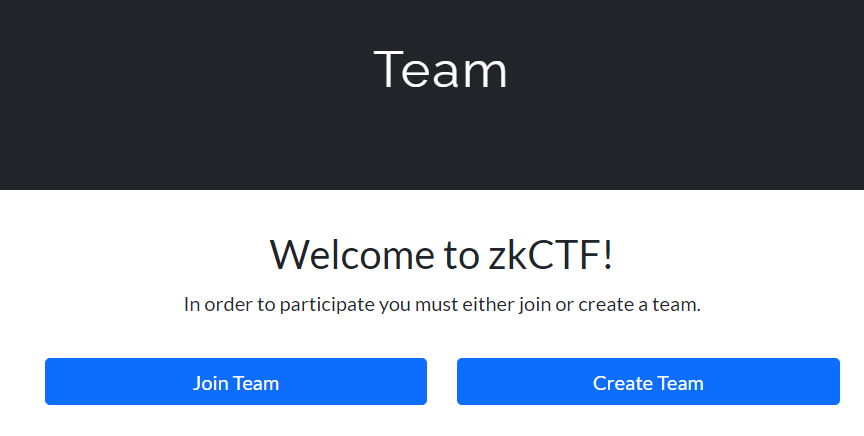
If you don’t want to join a team immediately after registration, you can also click the ‘Teams’ button in the top right corner of the website to proceed later.
(1) Join a team
To join a team, you need to enter the correct team name and team password. Each team can have a maximum of two players.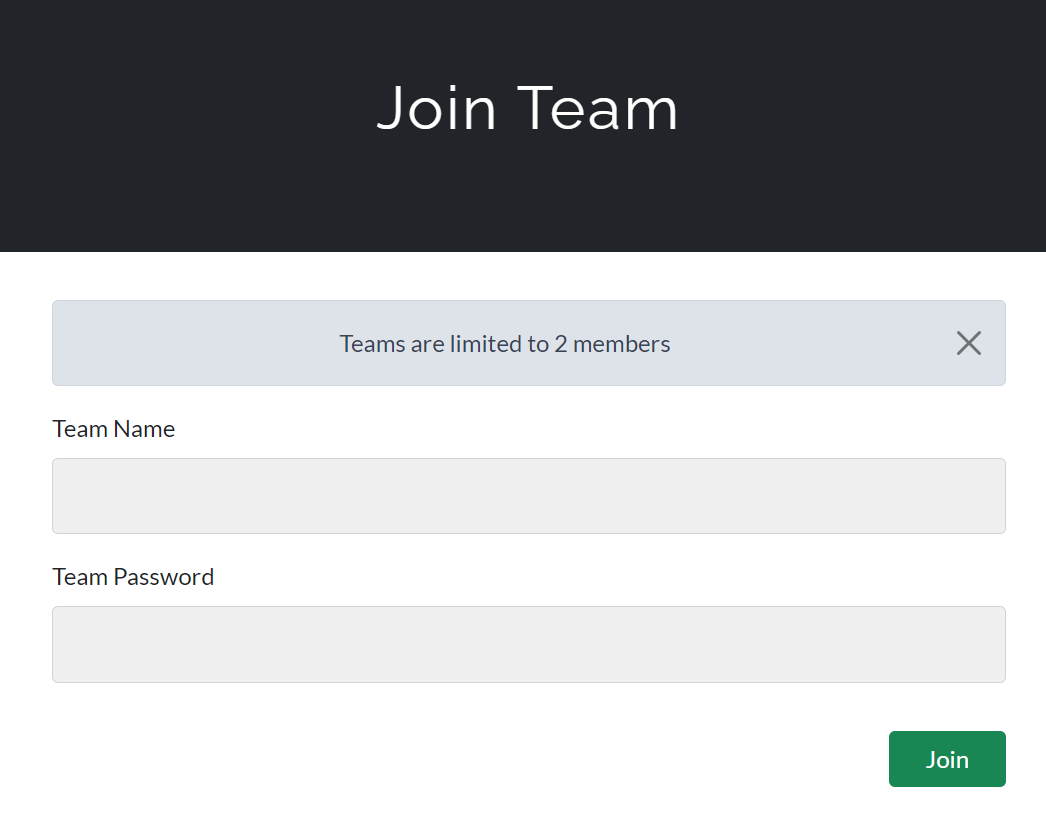
(2) Create a team
To create a team, set the team name and team password. Share this information with your teammates so they can join your team.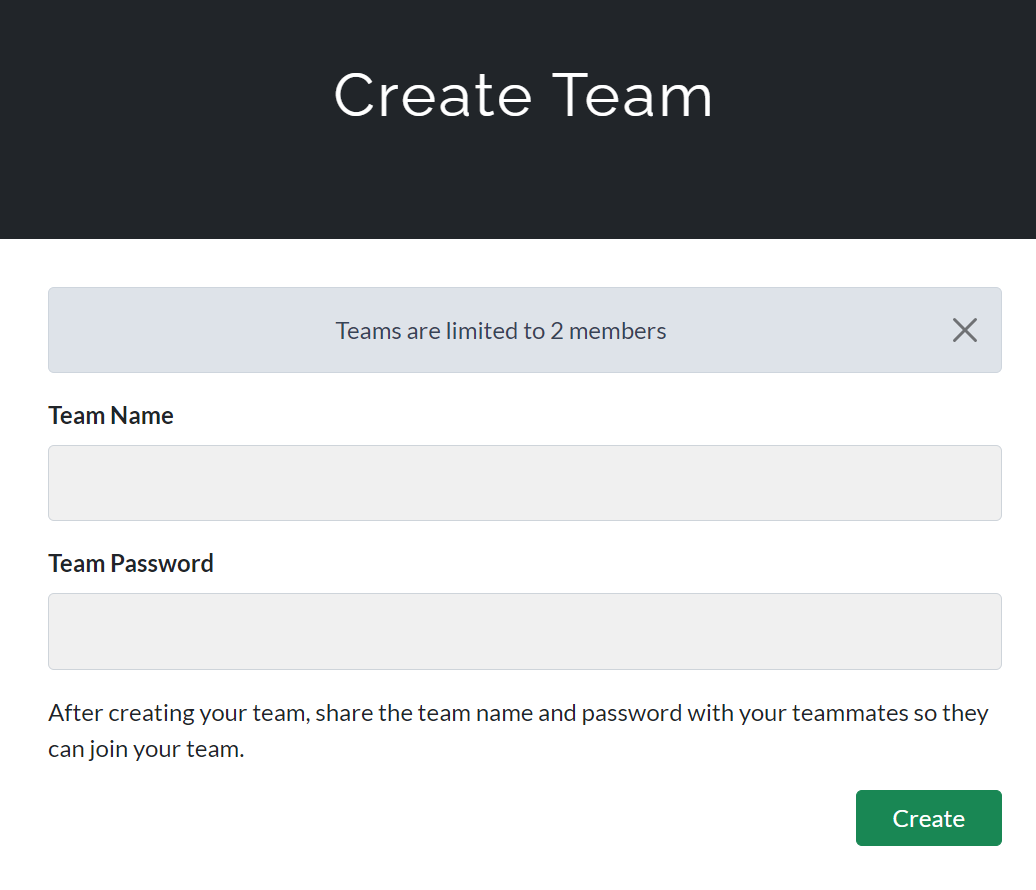
After joining or creating a team, you can see the team members and their scores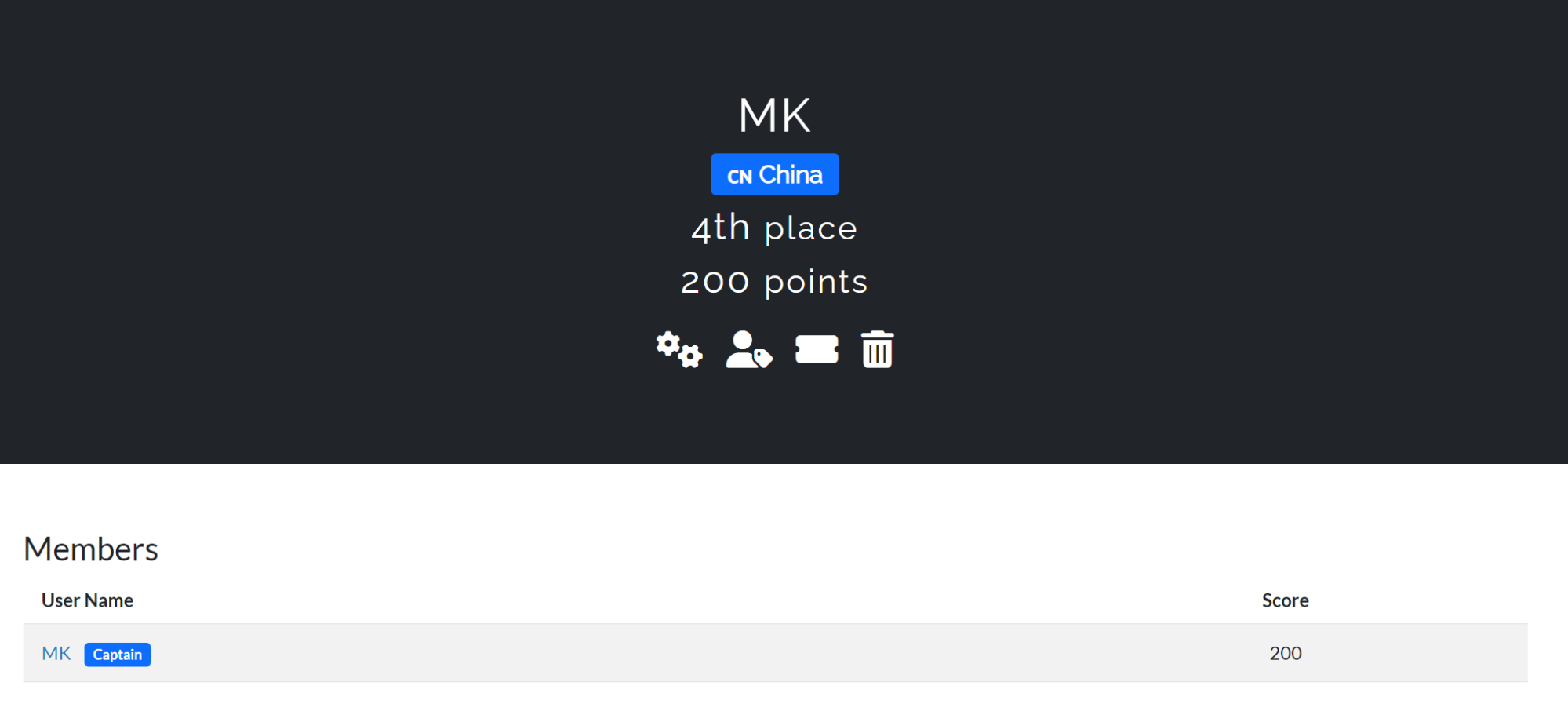
The four buttons in the following image can be used to edit team information, select a team leader, obtain a team-sharing link, and delete the team.
Note that once you have earned points, you cannot disband the team on your own. If you need to disband the team, please contact the staff.
3. Environmental Configuration
The following operation steps can be viewed in the Installation - Circom 2 Documentation
3.1 Dependency Installation
(1)Rust
The circom tool uses an editor written in Rust. To make Rust available on your system, you can install rustup. If you are using Linux or macOS, please open the terminal and enter the following command:
curl --proto '=https' --tlsv1.2 https://sh.rustup.rs -sSf | shIf you are using Windows, please go to the following website and install according to the instructions:
https://www.rust-lang.org/zh-CN/tools/install(2)Installing netcat(nc)
For Linux systems, install using the following command:
yum install -y ncFor Windows systems, install according to the following tutorial:
https://blog.csdn.net/muriyue6/article/details/107127217(3)Others
The Node.js version should preferably be 10 or above, and you also need to install a package management tool such as Npm or Yarn.
3.2 Installing Circom
(1)First, clone the circom repository to your local machine
git clone https://github.com/iden3/circom.git(2)Enter the Circom directory and use cargo build to compile
cargo build --releaseThis command will take about three minutes to complete. Once successfully downloaded, it will generate the circom binary file in the directory target/release.
(3)Install the binary file
Note: Make sure you are still in the circom directory when you execute this command.
cargo install --path circomThe above command will install the circom binary file into the directory $HOME/.cargo/bin.
(4)Verification
Now, you should be able to use the –help flag to view all options of the executable file: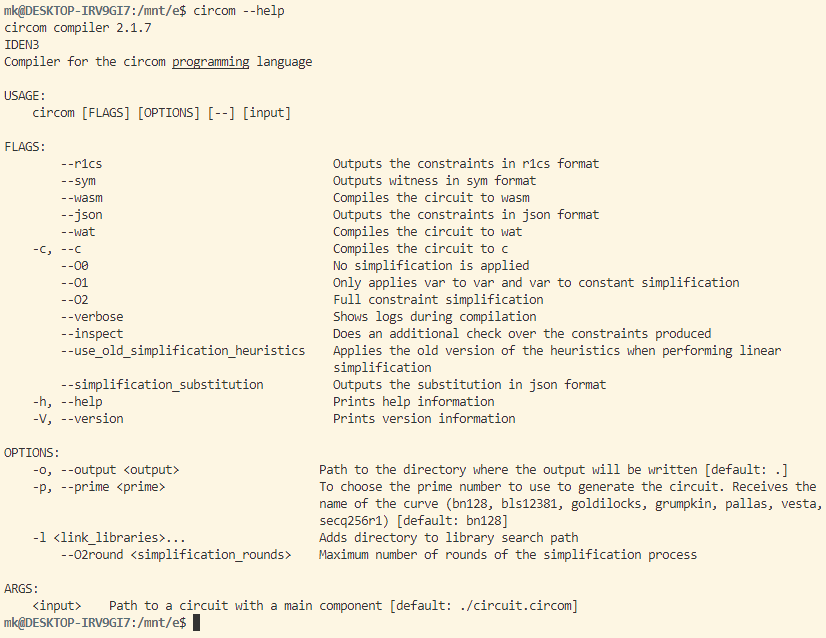
3.3 Installing snarkjs
snarkjs is an npm package that contains code for generating and verifying ZK proofs from artifacts produced by circom. You can install snarkjs using the following command:
npm install -g snarkjs3.4.Metamask Configuration
Metamask can be downloaded in the Chrome or Edge extensions
(1)Go to the Metamask page and click on the network option in the top left corner
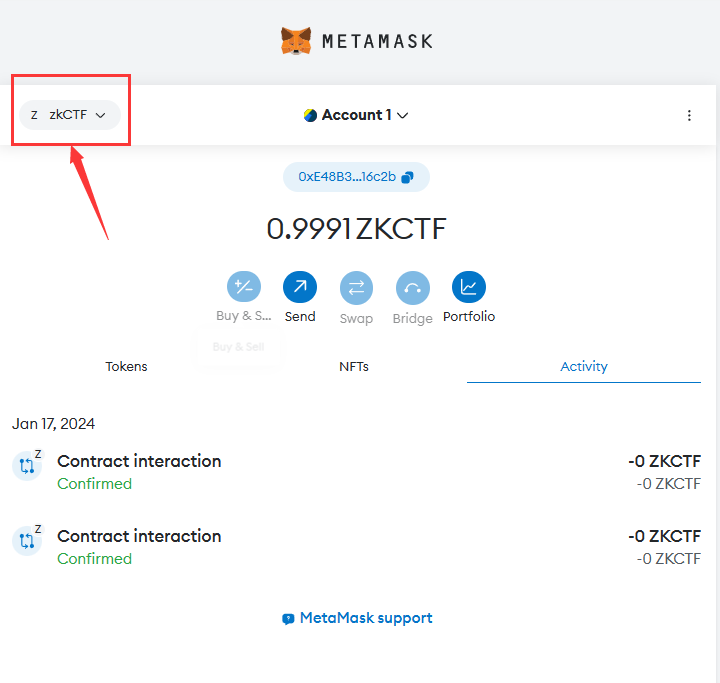
(2)Click on ‘Add Network’

(3)Choose ‘Add Network Manually’ at the bottom

(4)Enter the correct parameters as shown in the image below, then click save.

(5)You can switch to this network on the main page.
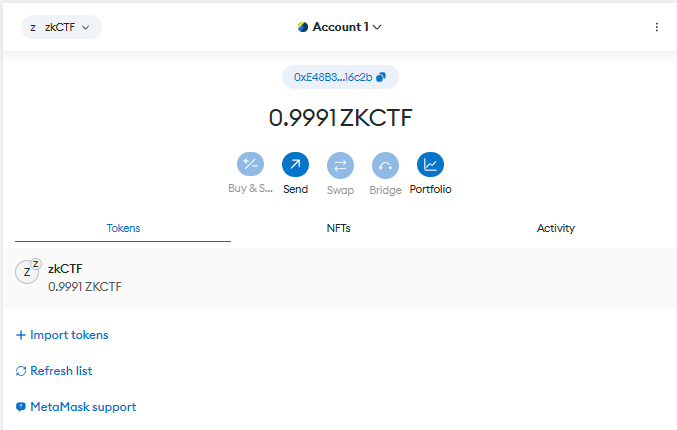
4. Click the challenge button to enter the question page.
The document provides ‘checkin’ as an example of problem-solving.
5.Checkin Solving
For reference on using ZK to verify circuits, refer to the Proving circuits with ZK - Circom 2 Documentation document.
‘checkin’ is a circuit written in circom. Click on ‘checkin’.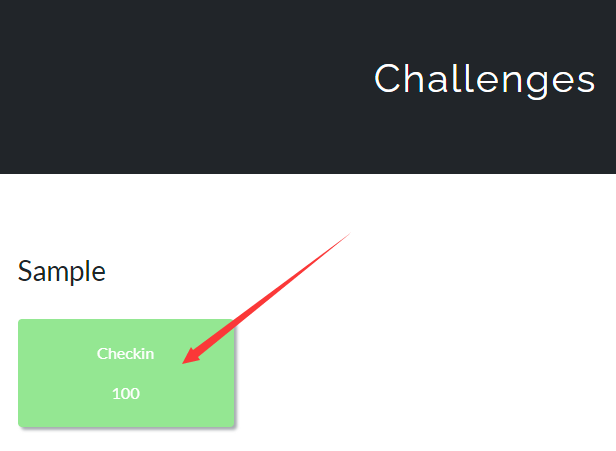
This will display detailed information about the ‘checkin’ challenge, as follows: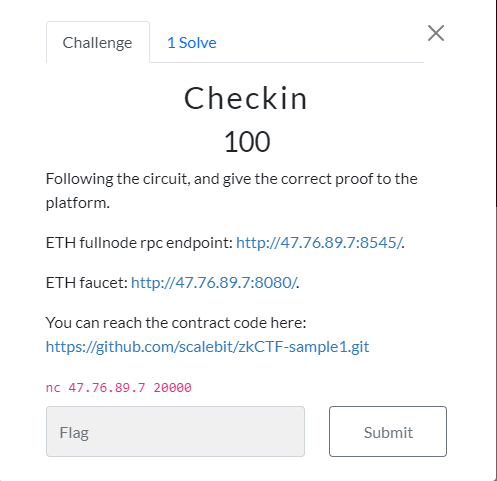
This competition uses a custom RPC chain: http://47.76.89.7:8545/
Test coin faucet address: http://47.76.89.7:8080/
You can view detailed information about the challenge at https://github.com/scalebit/zkCTF-sample1.git.
The detailed solution steps are as follows:
(1)Start
First, execute the ‘nc’ command, nc 47.76.89.7 20000.
(2)Obtain an Account
Select option 1 to get an external account for deploying contracts.
The account address and token will be returned.
(3) Deploy the Contract
Go to the test coin faucet website to get some test coins for the generated account, then execute the ‘nc’ command again, select option 2, enter the previously generated token to deploy the contract.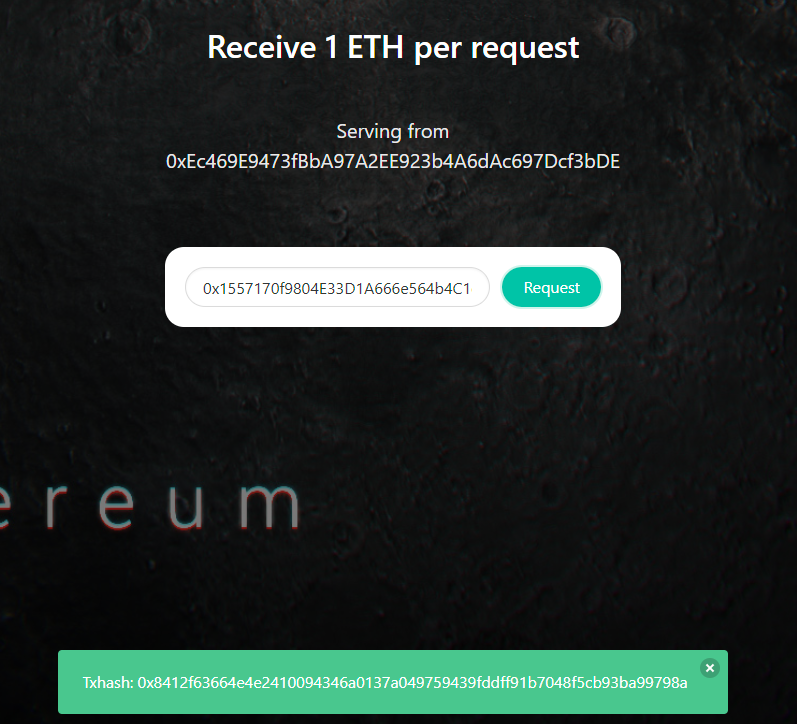
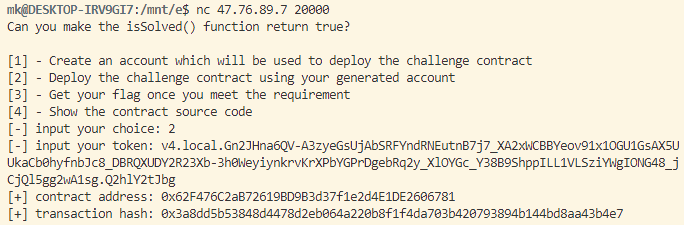
(4) View the Source Code
Execute the ‘nc’ command again, select option 4, to view the contract source code.

(5)Solve the Challenge
Go to the GitHub repository to view the given challenge information.
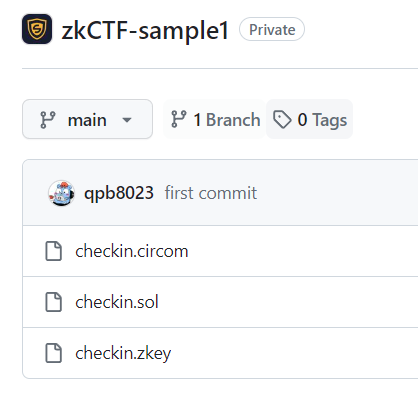
There are three files given:
- a circom circuit,
- a solidity verification contract,
- a zkey.
This challenge requires us to call the ‘verify’ function in the checkin.sol contract with two correct parameters for successful verification.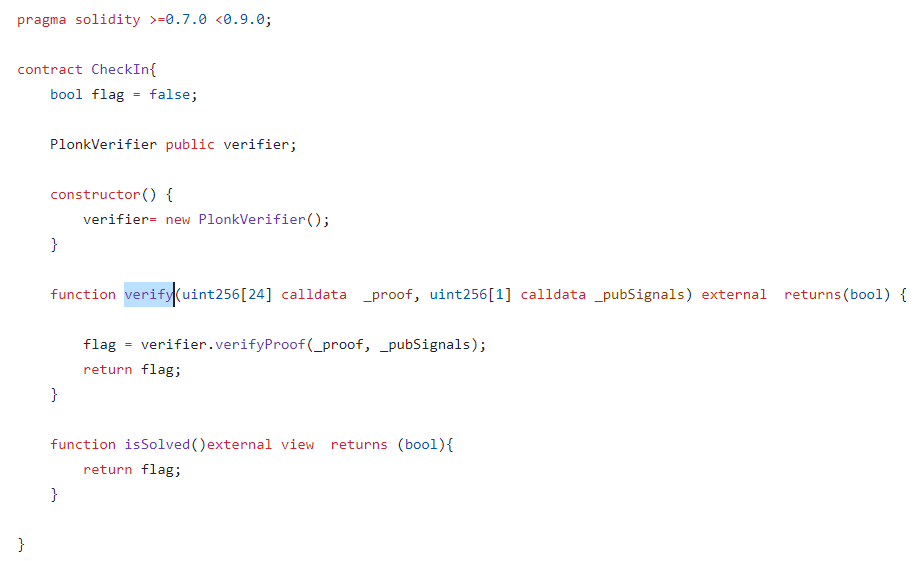
According to the Proving circuits with ZK - Circom 2 Documentation, you can generate the parameters required for the solidity verification contract with the ‘snarkjs generatecall’ command. But this requires us to generate public.json and proof.json, which in turn require the zkey and wtns files. The zkey is already provided, so we need to generate the wtns file.
According to the Computing the witness - Circom 2 Documentation, you first need to compile the circom file, then go to the js folder, edit an input parameter json file, and then call the command ‘node generate_witness.js checkin.wasm input.json witness.wtns’ to generate the wtns file. Since the checkin challenge has no restrictions, we can use any two pieces of data, but note that we use strings, not numbers. The specific steps are as follows:
First step: Compile
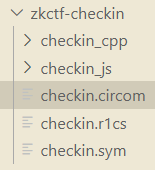
Second step: Compute the witness
my input.json: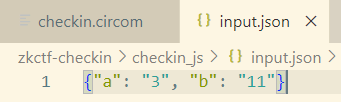
node generate_witness.js checkin.wasm input.json witness.wtns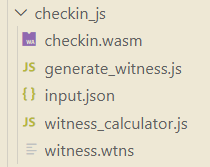
Third step: Generate proof.json and public.json
Since the contract verification only needs _proof and _pubSignals, we use plonk instead of groth16 here
snarkjs plonk prove checkin.zkey witness.wtns proof.json public.json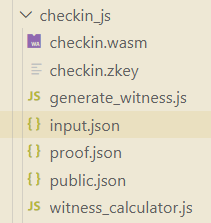
Fourth step: Generate proof.json and public.json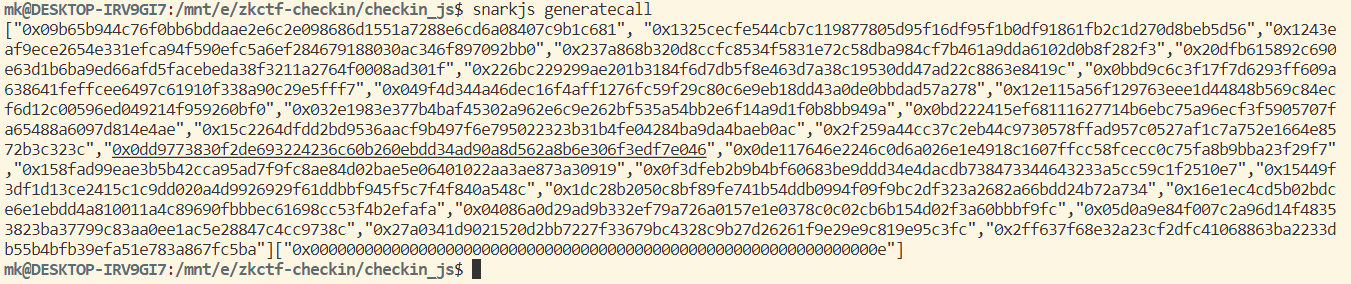
Fifth step: Interact with the contract through Remix and Metamask, calling the function
Select ‘Injected Provider’ for the environment, which will automatically pop up the Metamask window for confirmation and connection to the wallet
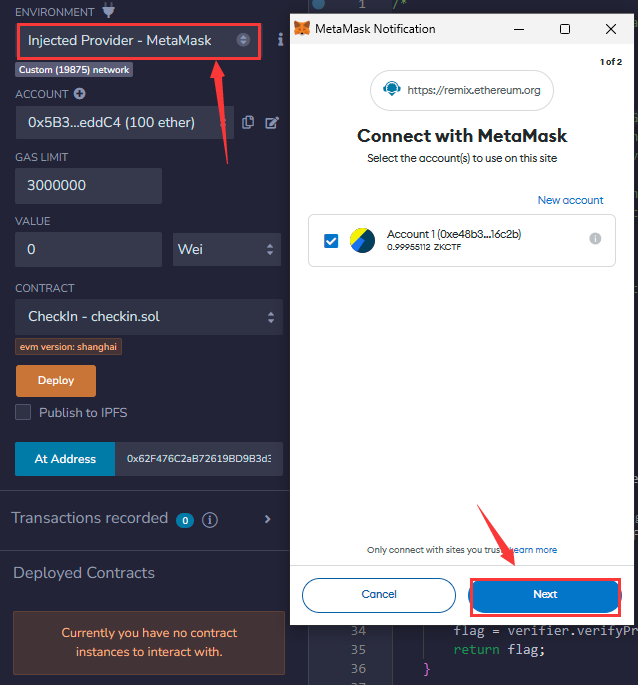
Enter the generated contract address in the red box, click ‘At Address’, and you can see the contract interaction interface under ‘Deployed Contracts’
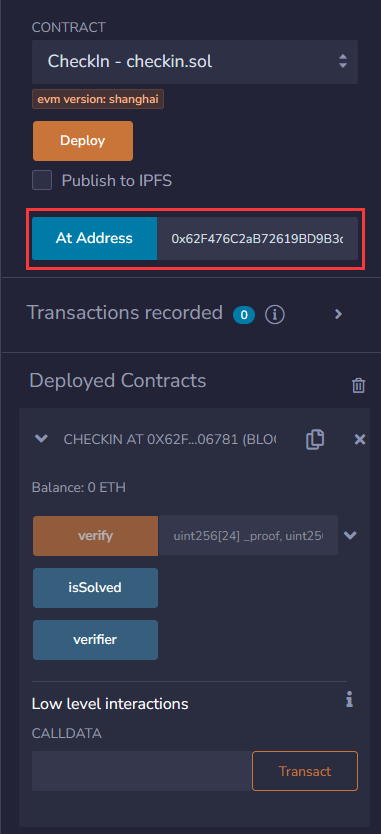
Enter the two generated parameters, click the yellow ‘verify’ button, a Metamask popup will appear, confirm the transaction (make sure your account has test coins when calling)
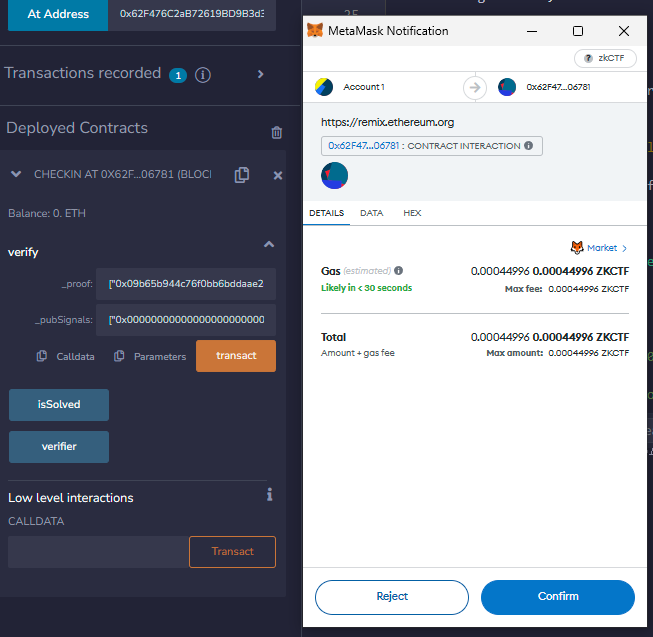
Wait for the transaction to complete, click ‘isSolved’ to check the flag status. If it’s true, it means the call was successful, and you can get the flag
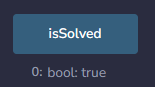
(6)After successfully solving the challenge, execute the ‘nc’ command again, select option 3, enter the token generated in the first step, and obtain the flag

(7)Finally, submit the flag on the zkCTF website to get points
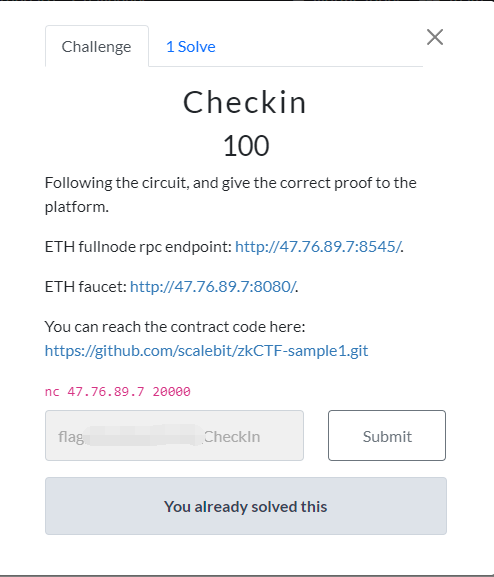
6.Continue Solving Problems
The solution steps for subsequent challenges are similar to the sample challenge ‘checkin’, for your reference. Good luck to all participants!
Thank you for following our guide on registering and participating in the ScaleBit zkCTF 2024. We’re excited to see the innovative solutions you’ll bring to the competition. Don’t hesitate – take the leap, register now, and be part of this cutting-edge blockchain journey. Good luck, and see you at the contest!
Register zkCTF 2024 NOW
Live Support in Telegram Group
About ScaleBit
ScaleBit, a subsidiary brand of BitsLab, is a blockchain security team that provides security solutions for Mass Adoption of Web3. With expertise in scaling technologies like blockchain interoperability and zero-knowledge proofs, we provide meticulous and cutting-edge security audits for blockchain applications. The team comprises security professionals with extensive experience in both academia and enterprise. Our mission is to provide security solutions for Web3 Mass Adoption and make security accessible for all.
- Website: https://www.scalebit.xyz/
- Twitter: https://twitter.com/scalebit_
